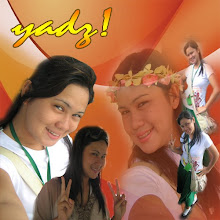If it feels tiresome for you to input data unto your access file though you know that you have it already in your excel file, there is an easy way to directly import your excel to access file.
To import an excel file to Microsoft access, make sure your access file is open. Then, proceed to FILE. After clicking FILE, there will be many options that will appear. But notice the GET EXTERNAL DATA. When you click GET EXTERNAL DATA, proceed to IMPORT. Meanwhile, after clicking IMPORT there will be files displayed whom which you can choose what to import. So therefore, just find the excel file you want to import then click IMPORT. Immediately, there will be a container that would flash unto the screen titled IMPORT SPREADSHEET WIZARD. Keep on clicking NEXT until you reach FINISH. Then, click the FINISH button. Automatically, the imported excel file will appear as SHEET 1 in your access container.
Wednesday, 13 January 2010
Tuesday, 8 December 2009
Travelogue to MS Access World
It was then one of my loneliest moments, wherein I find no other thing to make fun with. Suddenly, same as to a thunder flash in my mind came out an idea for something. A query was then formulated. Why won’t I explore the world of my new friend: the computer?
Alas! One switch on with it, I accidentally clicked the windows button. Yet, my hands rushed unto the “Programs”.. I even wondered with all those programs came viewing upon the screen. But then something attracted me, I tried to click the Microsoft office. I was then bothered with all those word, PowerPoint, excel, InfoPath and so much more. I choosed to click the Microsoft Access. One click, then the journey started…
At first sight, I’m a little bit curious with the lines forming as columns and rows. Ahh… it was the table. I even tried to enter some data unto it. Then I decided that I will let those data’s reside to the table for a while. Next stop, I’m a little bit disturb with that something that provides a convenient way for me to enter or find data in table, without knowing, it was called as forms. Until I reached to the point wherein I entered numerous data already in so many tables. I tried to search and retrieved data’s from those tables according to the conditions I specified. I’m now using the queries instead. As I continued, I wanted to have a hard copy with the organized presentation of data from a table or query termed as reports. Then I decided to make it later. Furthermore, I even reached out with some objects in the Ms Access which were the macros and modules. Im still on the process to explore deeper unto the core.
On the other hand, while I’m so busy trying to enjoy my tour, this cute “clippy” quite annoyed me. When I tried to click it, I discovered something. He was indeed my friend. It assisted me by way of an interactive animated character which interfaced with the office help content.
As I continued entering data’s again, my curiosity aroused about the central location of database object. Without knowing, as simple as a” container” is termed unto it.
With all those tricky crossroads I had encountered, I’ve come to the point wherein I got tired. So then, I decided to end my travel and clicked the “ALT F4”. With that few minutes that I had traveled to the Ms Access world, I was able to know more about their jungle. A jungle of different uses whom which every user could really have an easy time enjoying to explore their Ms Access world. What a journey it has been…
Alas! One switch on with it, I accidentally clicked the windows button. Yet, my hands rushed unto the “Programs”.. I even wondered with all those programs came viewing upon the screen. But then something attracted me, I tried to click the Microsoft office. I was then bothered with all those word, PowerPoint, excel, InfoPath and so much more. I choosed to click the Microsoft Access. One click, then the journey started…
At first sight, I’m a little bit curious with the lines forming as columns and rows. Ahh… it was the table. I even tried to enter some data unto it. Then I decided that I will let those data’s reside to the table for a while. Next stop, I’m a little bit disturb with that something that provides a convenient way for me to enter or find data in table, without knowing, it was called as forms. Until I reached to the point wherein I entered numerous data already in so many tables. I tried to search and retrieved data’s from those tables according to the conditions I specified. I’m now using the queries instead. As I continued, I wanted to have a hard copy with the organized presentation of data from a table or query termed as reports. Then I decided to make it later. Furthermore, I even reached out with some objects in the Ms Access which were the macros and modules. Im still on the process to explore deeper unto the core.
On the other hand, while I’m so busy trying to enjoy my tour, this cute “clippy” quite annoyed me. When I tried to click it, I discovered something. He was indeed my friend. It assisted me by way of an interactive animated character which interfaced with the office help content.
As I continued entering data’s again, my curiosity aroused about the central location of database object. Without knowing, as simple as a” container” is termed unto it.
With all those tricky crossroads I had encountered, I’ve come to the point wherein I got tired. So then, I decided to end my travel and clicked the “ALT F4”. With that few minutes that I had traveled to the Ms Access world, I was able to know more about their jungle. A jungle of different uses whom which every user could really have an easy time enjoying to explore their Ms Access world. What a journey it has been…
Monday, 9 February 2009
Thursday, 5 February 2009
Wednesday, 28 January 2009
Tuesday, 20 January 2009
Monday, 19 January 2009
Subscribe to:
Posts (Atom)

















+copy.jpg)